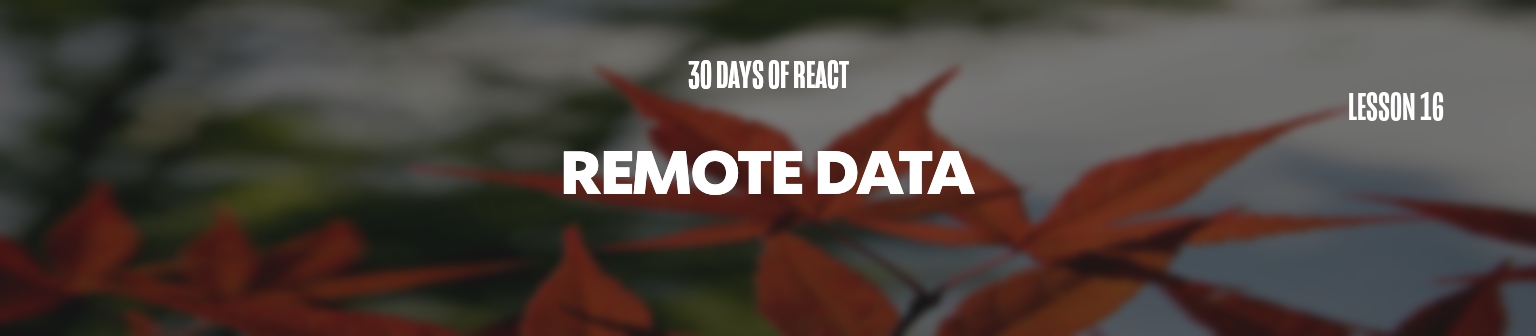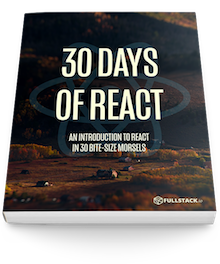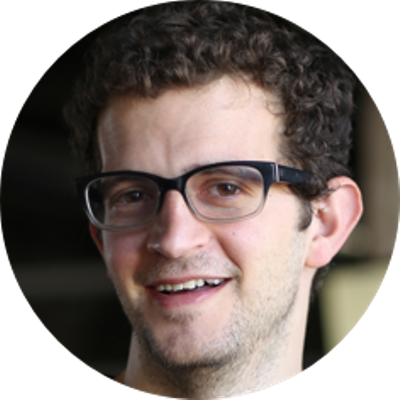Our front-end applications are only as interesting as the data we display in them. Today, let's actually start making a request for data and get it integrated into our app.
As of today, we've worked through promises, built our app
using the npm packager, installed our remote
object fetching library (whatwg-fetch) and
we're finally ready to integrate remote data into our
application.
Fetching data
Let's get into using the fetch library we
installed on
day 14.
For simplicity purposes, let's break out our demo from yesterday where we fetched the current time from an API server:
This demo react component makes a request to the API server and reports back the current time from it's clock. Before we add the call to fetch, let's create a few stateful components we'll use to display the time and update the time request.
Walls of code warning
We realize the next few lines are walls of code, which we generally try to avoid, especially without discussing how they work. However, since we're not talking about how to create a component in detail here, yet we still want to fill out a complete component, we've made an exception.
Please leave us feedback (links at the bottom) if you prefer us to change this approach for today.
First, the basis of the wrapper component which will show and
fetch the current time looks like the following. Let's
copy and paste this code into our app at
src/App.js:
import React from 'react';
import 'whatwg-fetch';
import './App.css';
import TimeForm from './TimeForm';
class App extends React.Component {
constructor(props) {
super(props);
this.fetchCurrentTime = this.fetchCurrentTime.bind(this);
this.handleFormSubmit = this.handleFormSubmit.bind(this);
this.handleChange = this.handleChange.bind(this);
this.state = {
currentTime: null, msg: 'now'
}
}
// methods we'll fill in shortly
fetchCurrentTime() {}
getApiUrl() {}
handleFormSubmit(evt) {}
handleChange(newState) {}
render() {
const {currentTime, tz} = this.state;
const apiUrl = this.getApiUrl();
return (
<div>
{!currentTime &&
<button onClick={this.fetchCurrentTime}>
Get the current time
</button>}
{currentTime && <div>The current time is: {currentTime}</div>}
<TimeForm
onFormSubmit={this.handleFormSubmit}
onFormChange={this.handleChange}
tz={tz}
msg={'now'}
/>
<p>We'll be making a request from: <code>{apiUrl}</code></p>
</div>
)
}
}
export default App;
The previous component is a basic stateful React component as
we've created. Since we'll want to show a form,
we've included the intended usage of the
TimeForm let's create next.
Let's create this component in our react app using
create-react-app. Add the file
src/TimeForm.js into our project:
touch src/TimeForm.js
Now let's add content. We'll want our
TimeForm to take the role of allowing the user to
switch between timezones in their browser. We can handle this
by creating a stateful component we'll call the
TimeForm. Our TimeForm component
might look like the following:
import React from 'react'
const timezones = ['PST', 'MST', 'MDT', 'EST', 'UTC']
export class TimeForm extends React.Component {
constructor(props) {
super(props);
this._changeTimezone = this._changeTimezone.bind(this);
this._handleFormSubmit = this._handleFormSubmit.bind(this);
this._handleChange = this._handleChange.bind(this);
this._changeMsg = this._changeMsg.bind(this);
const {tz, msg} = this.props;
this.state = {tz, msg};
}
_handleChange(evt) {
typeof this.props.onFormChange === 'function' &&
this.props.onFormChange(this.state);
}
_changeTimezone(evt) {
const tz = evt.target.value;
this.setState({tz}, this._handleChange);
}
_changeMsg(evt) {
const msg =
encodeURIComponent(evt.target.value).replace(/%20/g, '+');
this.setState({msg}, this._handleChange);
}
_handleFormSubmit(evt) {
evt.preventDefault();
typeof this.props.onFormSubmit === 'function' &&
this.props.onFormSubmit(this.state);
}
render() {
const {tz} = this.state;
return (
<form onSubmit={this._handleFormSubmit}>
<select
onChange={this._changeTimezone}
defaultValue={tz}>
{timezones.map(t => {
return (<option key={t} value={t}>{t}</option>)
})}
</select>
<input
type="text"
placeholder="A chronic string message (such as 7 hours from now)"
onChange={this._changeMsg}
/>
<input
type="submit"
value="Update request"
/>
</form>
)
}
}
export default TimeForm;
With these Components created, let's load up our app in
the browser after running it with npm start and
we'll see our form (albeit not incredibly beautiful yet).
Of course, at this point, we won't have a running
component as we haven't implemented our data fetching.
Let's get to that now.
Fetching data
As we said yesterday, we'll use the
fetch() API with promise support. When we call
the fetch() method, it will return us a promise,
where we can handle the request however we want. We're
going to make a request to our now-based API server (so
start-up might be slow if it hasn't been run in a while).
We're going to be building up the URL we'll request as it represents the time query we'll request on the server.
I've already defined the method
getApiUrl() in the App component, so
let's fill that function in.
The chronic api server accepts a few variables that we'll
customize in the form. It will take the timezone to along with
a chronic message. We'll start simply and ask the chronic
library for the pst timezone and the current time
(now):
class App extends React.Component {
constructor(props) {
super(props);
this.state = {
currentTime: null, msg: 'now', tz: 'PST'
}
}
// ...
getApiUrl() {
const {tz, msg} = this.state;
const host = 'https://andthetimeis.com';
return host + '/' + tz + '/' + msg + '.json';
}
// ...
export default App;
Now, when we call getApiUrl(), the URL of the
next request will be returned for us. Now, finally, let's
implement our fetch() function. The
fetch() function accepts a few arguments that can
help us customize our requests. The most basic
GET request can just take a single URL endpoint.
The return value on fetch() is a promise object,
that we explored in-depth yesterday.
Let's update our fetchCurrentTime() method
to fetch the current time from the remote server. We'll
use the .json() method on the response object to
turn the body of the response from a JSON object into
JavaScript object and then update our component by setting the
response value of the dateString as the
currentTime in the component state:
class App extends React.Component {
// ...
fetchCurrentTime() {
fetch(this.getApiUrl())
.then(resp => resp.json())
.then(resp => {
const currentTime = resp.dateString;
this.setState({currentTime})
})
}
// ...
}
The final piece of our project today is getting the data back
from the form to update the parent component. That is, when
the user updates the values from the
TimeForm component, we'll want to be able to
access the data in the App component. The
TimeForm component already handles this process
for us, so we just need to implement our form functions.
When a piece of state changes on the form component, it will
call a prop called onFormChange. By defining this
method in our App component, we can get access to
the latest version of the form.
In fact, we'll just call setState() to keep
track of the options the form allows the user to manipulate:
class App extends React.Component {
// ...
handleChange(newState) {
this.setState(newState);
}
// ...
}
Finally, when the user submits the form (clicks on the button
or presses enter in the input field), we'll want
to make another request for the time. This means we can define
our handleFormSubmit prop to just call the
fetchCurrentTime() method:
class App extends React.Component {
// ...
handleFormSubmit(evt) {
this.fetchCurrentTime();
}
// ...
}
Try playing around with the demo and passing in different chronic options. It's actually quite fun.
In any case, today we worked on quite a bit to get remote data into our app. However, at this point, we only have a single page in our single page app. What if we want to show a different page in our app? Tomorrow, we're going to start adding multiple pages in our app so we can feature different views.