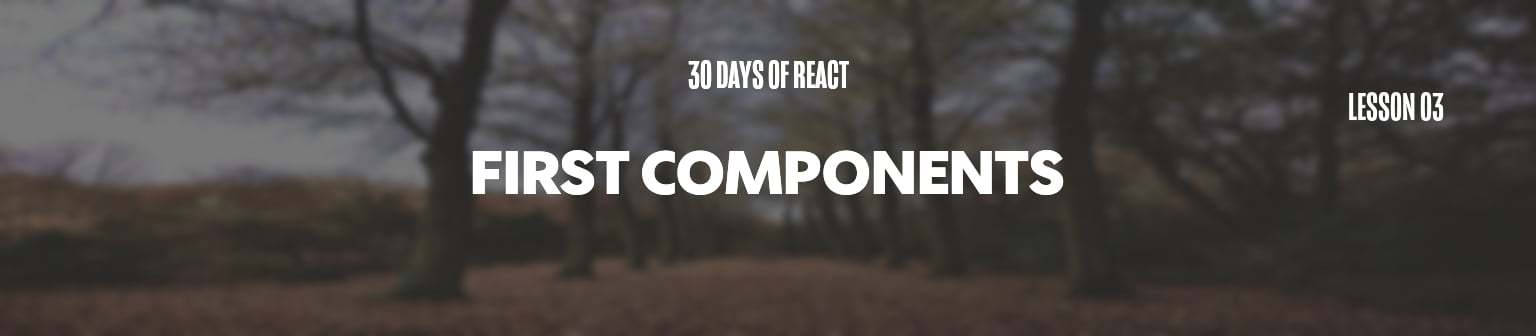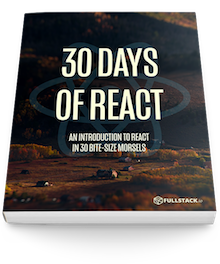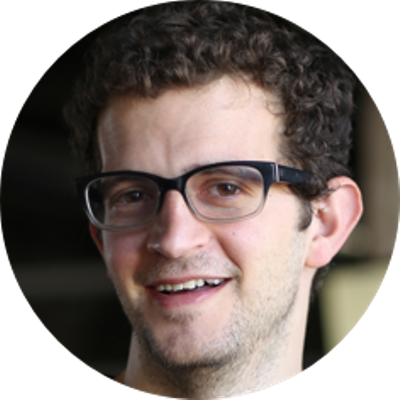The first two articles in this series were heavy on discussion. In today's session, let's dive into some code and write our first React app.
Let's revisit the "Hello world" app we introduced on day one. Here it is again, written slightly differently:
<!DOCTYPE html>
<html>
<head>
<meta charset="utf-8">
<title>Hello world</title>
<!-- Script tags including React -->
<script src="https://cdnjs.cloudflare.com/ajax/libs/react/15.3.1/react.min.js"></script>
<script src="https://cdnjs.cloudflare.com/ajax/libs/react/15.3.1/react-dom.min.js"></script>
<script src="https://unpkg.com/babel-standalone@6/babel.min.js"></script>
</head>
<body>
<div id="app"></div>
<script type="text/babel">
var app = <h1>Hello world</h1>
var mountComponent = document.querySelector('#app');
ReactDOM.render(app, mountComponent);
</script>
</body>
</html>
Loading the React library
We've included the source of React as a
<script> tag inside the
<head> element of our page. It's
important to place our <script> loading
tags before we start writing our React application
otherwise the React and
ReactDOM variables won't be defined in time
for us to use them.
Also inside head is a script tag
that includes a library, babel-core. But what is
babel-core?
Babel
Yesterday, we talked about ES5 and ES6. We mentioned that support for ES6 is still spotty. In order to use ES6, it's best if we transpile our ES6 JavaScript into ES5 JavaScript to support more browsers.
Babel is a library for transpiling ES6 to ES5.
Inside body, we have a script body.
Inside of script, we define our first React
application. Note that the script tag has a
type of text/babel:
<script type="text/babel">
This signals to Babel that we would like it to handle the
execution of the JavaScript inside this
script body, this way we can write our React app
using ES6 JavaScript and be assured that Babel will
live-transpile its execution in browsers that only support
ES5.
Warning in the console?
When using the
babel-standalonepackage, we'll get a warning in the console. This is fine and expected. We'll switch to a precompilation step in a few days.We've included the
<script />tag here for ease of use.
The React app
Inside the Babel script body, we've defined
our first React application. Our application consists of a
single element, the
<h1>Hello world</h1>. The call to
ReactDOM.render() actually places our tiny React
application on the page. Without the call to
ReactDOM.render(), nothing would render in the
DOM. The first argument to ReactDOM.render() is
what to render and the second is where:
ReactDOM.render(<what>, <where>)
We've written a React application. Our "app" is
a React element which represents an h1 tag. But
this isn't very interesting. Rich web applications accept
user input, change their shape based on user interaction, and
communicate with web servers. Let's begin touching on
this power by building our first React component.
Components and more
We mentioned at the beginning of this series that at the heart of all React applications are components. The best way to understand React components is to write them. We'll write our React components as ES6 classes.
Let's look at a component we'll call
App. Like all other React components, this ES6
class will extend the React.Component class from
the React package:
class App extends React.Component {
render() {
return <h1>Hello from our app</h1>
}
}
All React components require at least a
render()function. Thisrender()function is expected to return a virtual DOM representation of the browser DOM element(s).
In our index.html, let's replace our
JavaScript from before with our new
App component.
<!DOCTYPE html>
<html>
<head>
<meta charset="utf-8">
<title>Hello world</title>
<!-- Script tags including React -->
<script src="https://cdnjs.cloudflare.com/ajax/libs/react/15.3.1/react.min.js"></script>
<script src="https://cdnjs.cloudflare.com/ajax/libs/react/15.3.1/react-dom.min.js"></script>
<script src="https://unpkg.com/babel-standalone@6/babel.min.js"></script>
</head>
<body>
<div id="app"></div>
<script type="text/babel">
class App extends React.Component {
render() {
return <h1>Hello from our app</h1>
}
}
</script>
</body>
</html>
However, nothing is going to render on the screen. Do you remember why?
We haven't told React we want to render anything on the
screen or where to render it. We need to use the
ReactDOM.render() function again to express to
React what we want rendered and where.
Adding the ReactDOM.render() function will render
our application on screen:
var mount = document.querySelector('#app');
ReactDOM.render(<App />, mount);
Notice that we can render our React app using the
App class as though it is a built-in DOM
component type (like the <h1 /> and
<div /> tags). Here we're using it as
though it's an element with the angle brackets:
<App />.
The idea that our React components act just like any other element on our page allows us to build a component tree just as if we were creating a native browser tree.
While we're rendering a React component now, our app still lacks richness or interactivity. Soon, we'll see how to make React components data-driven and dynamic.
But first, in the next installment of this series, we'll explore how we can layer components. Nested components are the foundation of a rich React web application.