This post is part of the series 30 Days of Web Development.
In this series, we start from the basics and walk through everything you need to know to get started with Web Development.
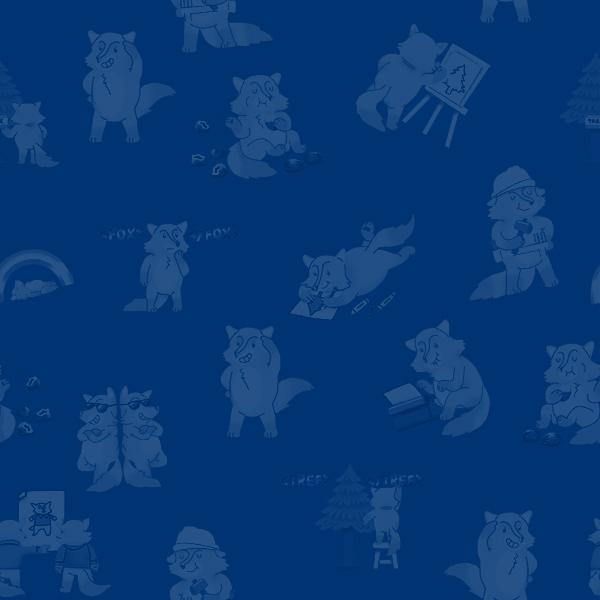
If you were the captain of a ship, I basically just showed you how to sail a ship, but did not tell you if you'd be in the Atlantic, Bering Strait, or a bathtub 🛀.
This post is part of the series 30 Days of Web Development.
In this series, we start from the basics and walk through everything you need to know to get started with Web Development.
If you were the captain of a ship, I basically just showed you how to sail a ship, but did not tell you if you'd be in the Atlantic, Bering Strait, or a bathtub 🛀.
We now have a better understanding of how to navigate around our computer, but what exactly are you navigating in?

Your computer uses a File System to organize everything on it, and it is this File System that you're navigating around when inside the terminal. Whenever you are moving files, creating folders, or deleting things you are doing those things on the computer's File System.
The File System is your terminals equivalent of the captain's bathtub.
The File System is made up of two types of files:
For example, the "shell-script-practice.sh file that we played with on Day 23 is a data file. Another example is the "html-practice.html" file we played with on Day 8 while learning about HTML. One's an HTML file, the other a Shell Scripting file, but they are both data files.
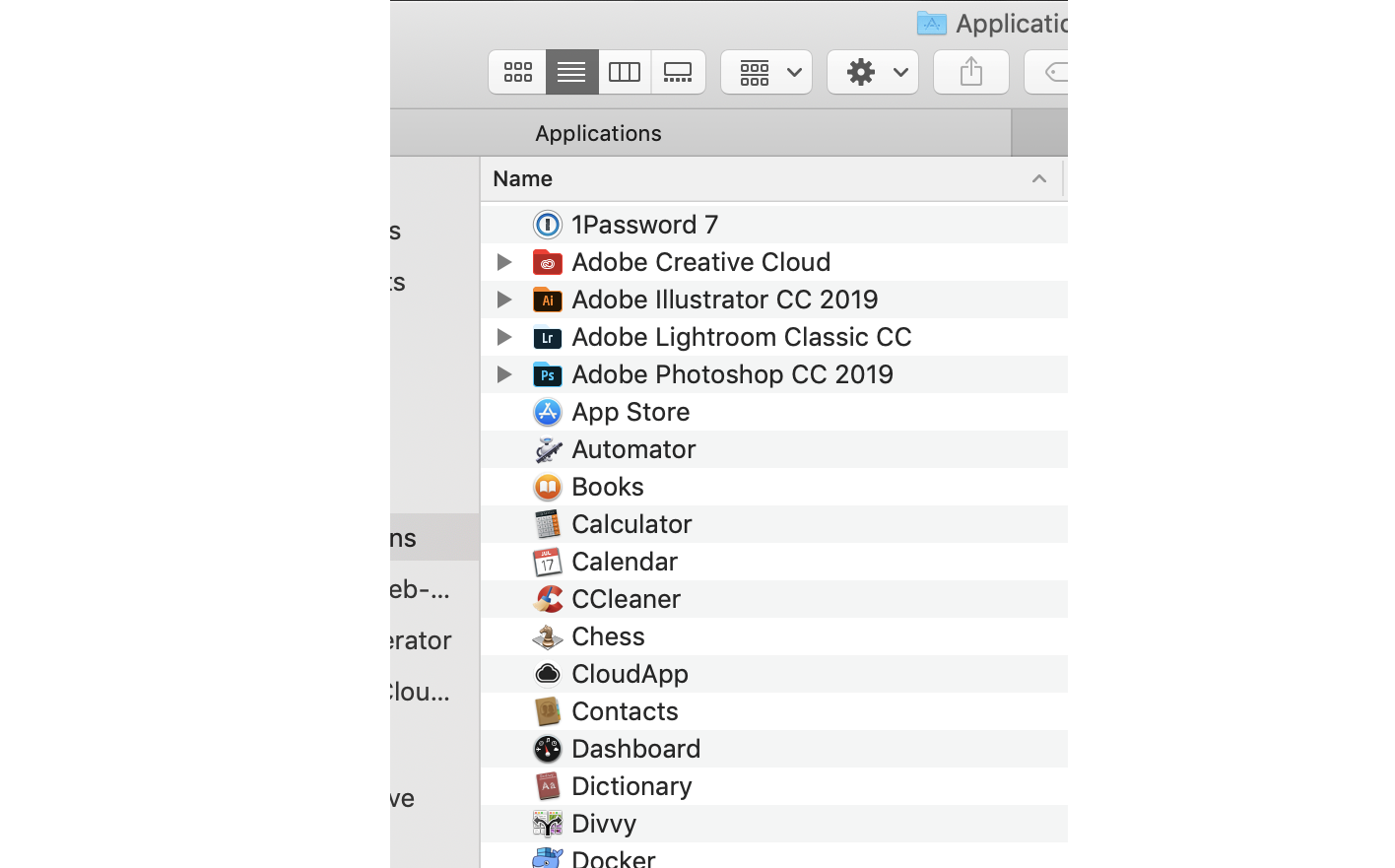
All of these files run a program on your computer. When you open Adobe Illustrator or the Calculator application, you are running executable files.
This page is a preview of Your First 30 Days of Web Development
Get the rest of this chapter and 180+ pages of Web Development instruction for free.
The entire source code for this tutorial series can be found in the GitHub repo, which includes all the styles and code samples.
If at any point you feel stuck, have further questions, feel free to reach out to us by: