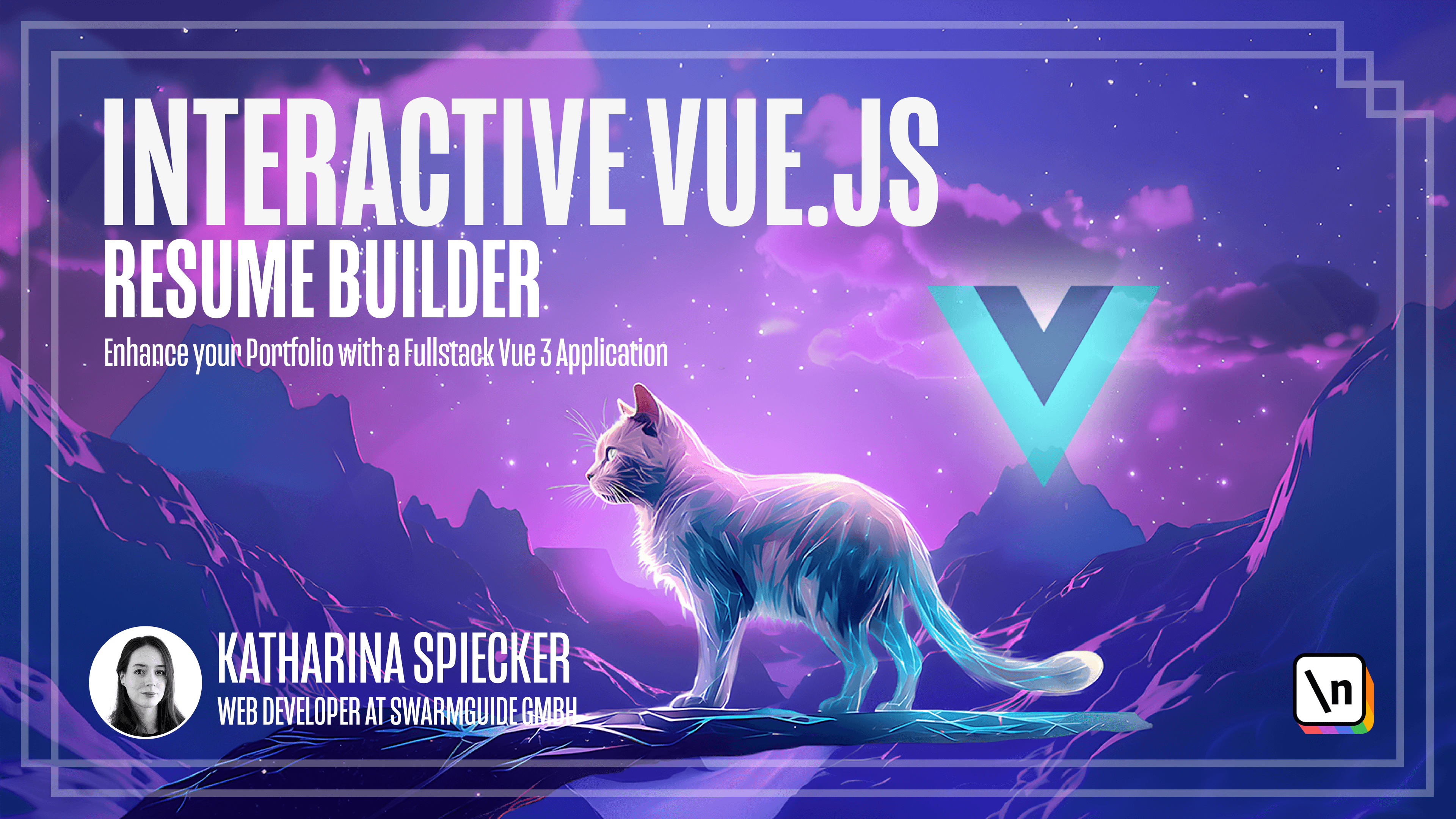Where to take it from here
Explore the documentation further and try it out in this app.
Get the project source code below, and follow along with the lesson material.
Download Project Source CodeTo set up the project on your local machine, please follow the directions provided in the README.md file. If you run into any issues with running the project source code, then feel free to reach out to the author in the course's Discord channel.
Lesson Transcript
[00:00 - 00:07] I hope you have enjoyed this journey and got more familiar with view along the way. We have covered many of the important few concepts in this course.
[00:08 - 00:33] If you click through the documentation, you find all the topics in the sidebar, and you can see how much we covered. You will also find some concepts that you might have not heard about. Feel free to explore the documentation further and try them out in this app. This resume builder is for you to use, but also to showcase your skills if you are applying for a job.
[00:34 - 01:56] So I encourage you to make it your own by adding features or adjusting existing features to your liking. Here are two ideas what features you could add. Idea number one, add bars to the skills section. We have priority scene resumes with horizontal bars, demonstrating the proficiency level for a certain skill. The field portion of the bar typically represents your proficiency level, while the unfilled portion indicates room form improvement. You could add the bar underneath each skill to visually represent your level of competence or familiarity with a particular skill. You could use the edit buttons component to allow the user to increase or decrease the points for each skill. Idea number two is to add theme buttons. The user currently has many options to configure the resume color wise. The background, highlight and text colors of the left and right columns are configurable. But figuring out which colors go well together can be tricky. You could provide the user with different color themes by displaying some pre- configured themes as buttons with preview images or just names such as dark theme or bright theme for example.
[01:57 - 02:24] Depending on the user's choice, you reset the values in the colors object to some you have previously chosen. One free tool I like to use to choose matching colors for my projects is linked in the video script. It generates color pellets and you can then copy the color codes and use them for your predefined themes. Congratulations on completing this course!
This lesson preview is part of the Interactive Vue.js Resume Builder course and can be unlocked immediately with a \newline Pro subscription or a single-time purchase. Already have access to this course? Log in here.
Get unlimited access to Interactive Vue.js Resume Builder, plus 70+ \newline books, guides and courses with the \newline Pro subscription.