Setting up Developer Environment
This lesson preview is part of the The newline Guide to Creating a React Hooks Library course and can be unlocked immediately with a \newline Pro subscription or a single-time purchase. Already have access to this course? Log in here.
Get unlimited access to The newline Guide to Creating a React Hooks Library, plus 90+ \newline books, guides and courses with the \newline Pro subscription.
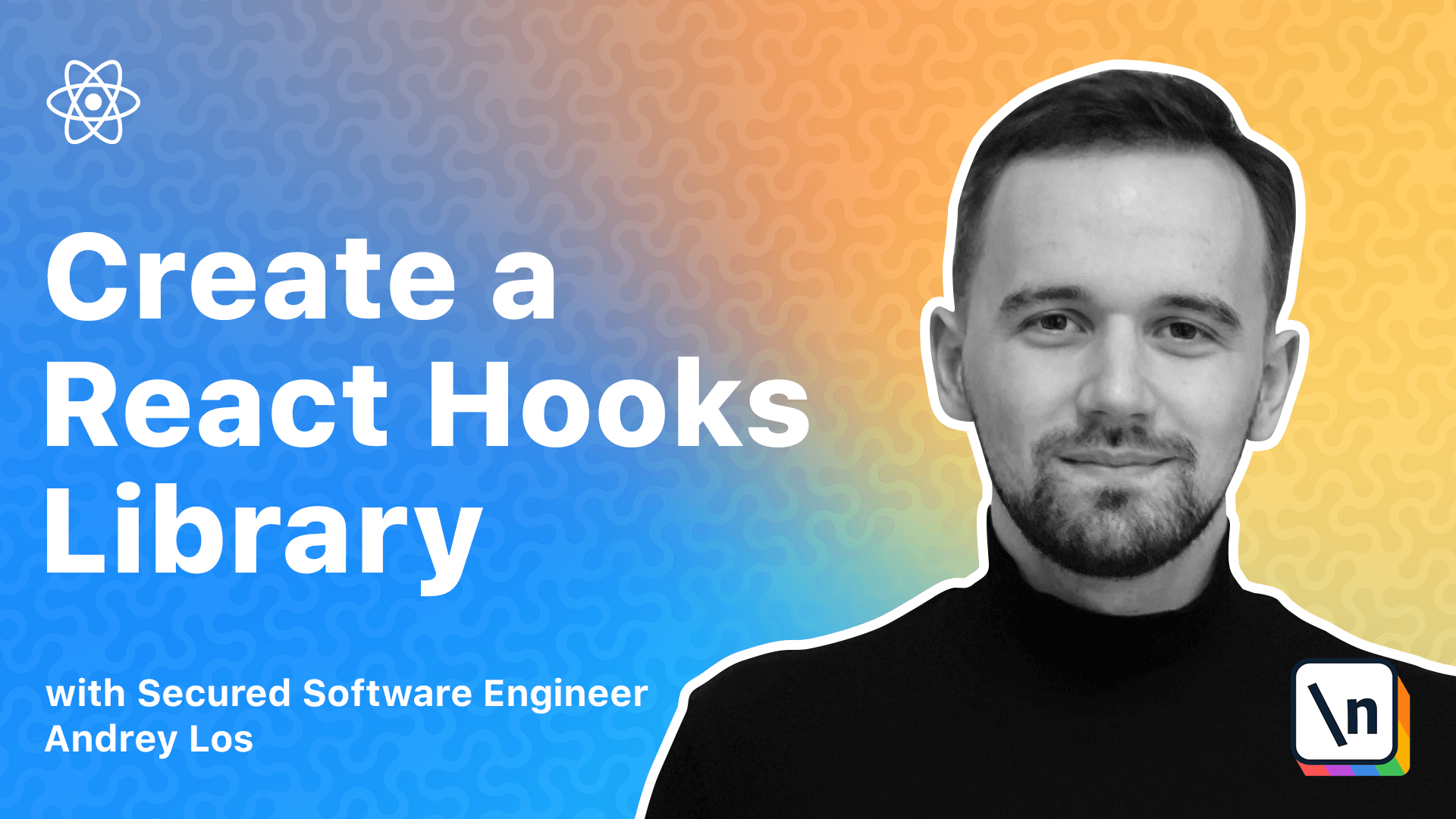
[00:00 - 02:29] Hello everyone. So in this lesson, I'm going to show what setup I'm going to use. I'm not going to explain how to install anything here. I will just give you some guidance what you need to install and we will go from that. So in this course, I'm going to use the latest long term support version of note. So it will be around version 14. Then I'm going to use Git, of course, for version control. I'll be using GitHub. Yeah, if you don't know what it is, not version manager, if you want to install it and you're on Linux or Mac, I'm highly recommend to use this thing. It's easy to install. You just follow through these scripts and you'll be good. I'm also using it under the hood, to be honest. So next thing, the editor, the editor will be the VEP storm, right? Pretty great. Smart as JavaScript IDE as they said, I don't think it's the smartest, but it's good. It's very good one. It's one of the best. It's paid. It's $30. But you can get a free one. If you will sign up and install early access program, it will basically provide you with the free access to the pre release builds of our product means the products of JetBrains. So you will go there, follow the dinal link here and that's it. It's pretty great. It's for free. I don't think you can use it for the any commercial use, but for the learning purposes, it's more than enough. Another editor that I'm not using, but you may install because it's one of the best on the market again and it's completely free and supported by Microsoft is Visual Studio code. Great thing. All platforms are supported. Highly recommend. Even though I 'm on the windows, right? I will be using the Linux for my development. Sounds crazy, but if you don't know what it is, there is a DSL in shirt, a window subsystem for Linux. You can install it yourself. It's what it is basically giving you an environment of Linux inside of your windows. So you have a subsystem, right? And it means that I'll have all the commands from the Linux. I'll be able to install node using, you know, be jet or a coral or whatever, all other these Linux commands that you have in the console. And I highly recommend you to do that if you're using Windows.
[02:30 - 03:12] It may be complicated, but if you got used to just a Windows setup with the installed node on the windows, etc, you can continue doing so. It's absolutely fine. But I'm using this one. I 'm pretty happy with that. I think it has a great integration with Visual Studio code for web storm. It may require a little bit of, you know, searching and Googling, etc. So it's a bit more complicated than for Visual Studio code. But this is what I'm going to use. As you can see, here I have my console. And if I will run list the files, right, alas, it actually works. And if you will run, let's say, come on the line here, come on prompt, regular one from the windows.
[03:13 - 03:34] And if you run a less, of course, it's not working. So I'm going to use the VSL. As you can see here in the directory, it's also says VSL Ubuntu 2004 home, blah, blah, blah, project, and then react hungry course. So empty project I just created. So this is my setup. You can use your own. It 's absolutely fine.
[03:35 - 03:38] And let's go to the next one.