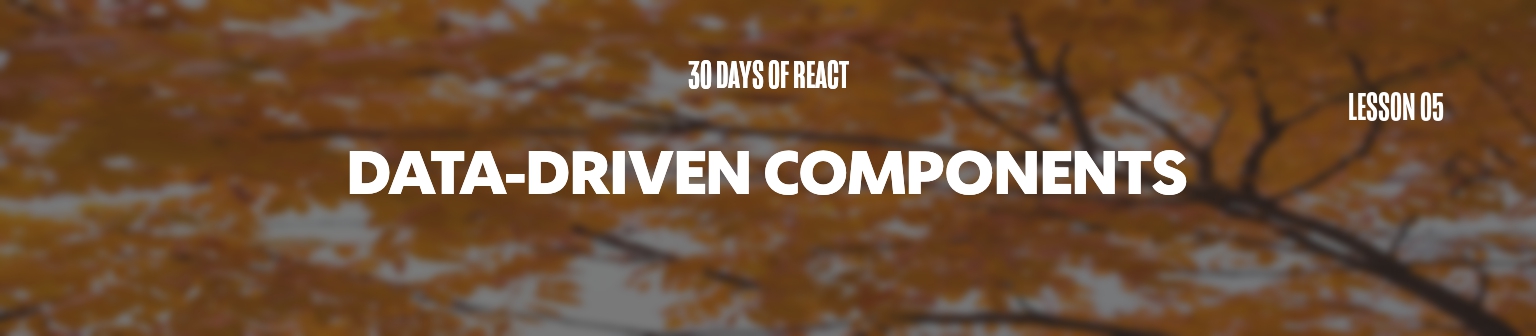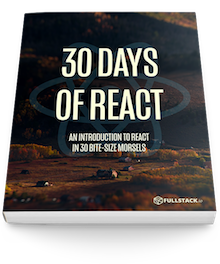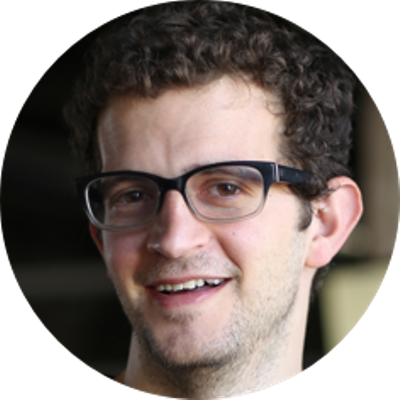Hard-coding data in our applications isn't exactly ideal. Today, we'll set up our components to be driven by data to them access to external data.
Through this point, we've written our first components and set them up in a child/parent relationship. However, we haven't yet tied any data to our React components. Although it's a more pleasant experience (in our opinion) writing a website in React, we haven't taken advantage of the power of React to display any dynamic data.
Let's change that today.
Going data-driven
Recall, yesterday we built the beginning of our timeline component that includes a header and an activity list:
We broke down our demo into components and ended up building three separate components with static JSX templates. It's not very convenient to have to update our component's template everytime we have a change in our website's data.
Instead, let's give the components data to use to
display. Let's start with the
<Header /> component. As it stands right
now, the <Header /> component only shows
the title of the element as Timeline. It's a
nice element and it would be nice to be able to reuse it in
other parts of our page, but the title of
Timeline doesn't make sense for every use.
Let's tell React that we want to be able to set the title to something else.
Introducing props
React allows us to send data to a component in the same syntax
as HTML, using attributes or properties on a
component. This is akin to passing the
src attribute to an image tag. We can think about
the property of the <img /> tag as a
prop we're setting on a component called
img.
We can access these properties inside a component as
this.props. Let's see props in
action.
Recall, we defined the <Header /> component
as:
class Header extends React.Component {
render() {
return (
<div className="header">
<div className="menuIcon">
<div className="dashTop"></div>
<div className="dashBottom"></div>
<div className="circle"></div>
</div>
<span className="title">Timeline</span>
<input
type="text"
className="searchInput"
placeholder="Search ..." />
<div className="fa fa-search searchIcon"></div>
</div>
)
}
}
When we use the <Header /> component, we
placed it in our <App /> component as like
so:
<Header />
We can pass in our title as a prop as an
attribute on the <Header /> by updating the
usage of the component setting the attribute called
title to some string, like so:
<Header title="Timeline" />
Inside of our component, we can access this
title prop from the
this.props property in the
Header class. Instead of setting the title
statically as Timeline in the template, we can
replace it with the property passed in.
class Header extends React.Component {
render() {
return (
<div className="header">
<div className="menuIcon">
<div className="dashTop"></div>
<div className="dashBottom"></div>
<div className="circle"></div>
</div>
<span className="title">
{this.props.title}
</span>
<input
type="text"
className="searchInput"
placeholder="Search ..." />
<div className="fa fa-search searchIcon"></div>
</div>
)
}
}
We've also updated the code slightly to get closer to what our final
<Header />code will look like, including adding asearchIconand a few elements to style themenuIcon.
Now our <Header /> component will display
the string we pass in as the title when we call
the component. For instance, calling our
<Header /> component four times like so:
<Header title="Timeline" />
<Header title="Profile" />
<Header title="Settings" />
<Header title="Chat" />
Results in four <Header /> components to
mount like so:
Pretty nifty, ey? Now we can reuse the
<Header /> component with a dynamic
title property.
We can pass in more than just strings in a component. We can pass in numbers, strings, all sorts of objects, and even functions! We'll talk more about how to define these different properties so we can build a component api later.
Instead of statically setting the content and date let's
take the Content component and set the timeline
content by a data variable instead of by text. Just like we
can do with HTML components, we can pass multiple
props into a component.
Recall, yesterday we defined our
Content container like this:
class Content extends React.Component {
render() {
return (
<div className="content">
<div className="line"></div>
{/* Timeline item */}
<div className="item">
<div className="avatar">
<img src="http://www.croop.cl/UI/twitter/images/doug.jpg" />
Doug
</div>
<span className="time">
An hour ago
</span>
<p>Ate lunch</p>
<div className="commentCount">
2
</div>
</div>
{/* ... */}
</div>
)
}
}
As we did with title, let's look at what
props our Content component needs:
- A user's avatar image
- A timestamp of the activity
- Text of the activity item
- Number of comments
Let's say that we have a JavaScript object that
represents an activity item. We will have a few fields, such
as a string field (text) and a date object. We might have some
nested objects, like a user and
comments. For instance:
{
timestamp: new Date().getTime(),
text: "Ate lunch",
user: {
id: 1,
name: 'Nate',
avatar: "http://www.croop.cl/UI/twitter/images/doug.jpg"
},
comments: [
{ from: 'Ari', text: 'Me too!' }
]
}
Just like we passed in a string title to the
<Header /> component, we can take this
activity object and pass it right into the
Content component. Let's convert our
component to display the details from this activity inside
it's template.
In order to pass a dynamic variable's value into a template, we have to use the template syntax to render it in our template. For instance:
class Content extends React.Component {
render() {
const {activity} = this.props; // ES6 destructuring
return (
<div className="content">
<div className="line"></div>
{/* Timeline item */}
<div className="item">
<div className="avatar">
<img
alt={activity.text}
src={activity.user.avatar} />
{activity.user.name}
</div>
<span className="time">
{activity.timestamp}
</span>
<p>{activity.text}</p>
<div className="commentCount">
{activity.comments.length}
</div>
</div>
</div>
)
}
}
We've use a little bit of ES6 in our class definition on the first line of the
render()function called destructuring. The two following lines are functionally equivalent:// these lines do the same thing const activity = this.props.activity; const {activity} = this.props;Destructuring allows us to save on typing and define variables in a shorter, more compact way.
We can then use this new content by passing in an object as a prop instead of a hard-coded string. For instance:
<Content activity={moment1} />
Fantastic, now we have our activity item driven by an object. However, you might have noticed that we would have to implement this multiple times with different comments. Instead, we could pass an array of objects into a component.
Let's say we have an object that contains multiple activity items:
const activities = [
{
timestamp: new Date().getTime(),
text: "Ate lunch",
user: {
id: 1, name: 'Nate',
avatar: "http://www.croop.cl/UI/twitter/images/doug.jpg"
},
comments: [{ from: 'Ari', text: 'Me too!' }]
},
{
timestamp: new Date().getTime(),
text: "Woke up early for a beautiful run",
user: {
id: 2, name: 'Ari',
avatar: "http://www.croop.cl/UI/twitter/images/doug.jpg"
},
comments: [{ from: 'Nate', text: 'I am so jealous' }]
},
]
We can rearticulate our usage of
<Content /> by passing in multiple
activities instead of just one:
<Content activities={activities} />
However, if we refresh the view nothing will show up! We need
to first update our Content component to accept
multiple activities. As we learned about previously, JSX is
really just JavaScript executed by the browser. We
can execute JavaScript functions inside the JSX content as it
will just get run by the browser like the rest of our
JavaScript.
Let's move our activity item JSX inside of the function
of the map function that we'll run over for
every item.
class Content extends React.Component {
render() {
const {activities} = this.props; // ES6 destructuring
return (
<div className="content">
<div className="line"></div>
{/* Timeline item */}
{activities.map((activity) => {
return (
<div className="item">
<div className="avatar">
<img
alt={activity.text}
src={activity.user.avatar} />
{activity.user.name}
</div>
<span className="time">
{activity.timestamp}
</span>
<p>{activity.text}</p>
<div className="commentCount">
{activity.comments.length}
</div>
</div>
);
})}
</div>
)
}
}
Now we can pass any number of activities to our array and the
Content component will handle it, however if we
leave the component right now, then we'll have a
relatively complex component handling both containing and
displaying a list of activities. Leaving it like this really
isn't the React way.
ActivityItem
Here is where it makes sense to write one more component to
contain displaying a single activity item and then rather than
building a complex Content component, we can move
the responsibility. This will also make it easier to test, add
functionality, etc.
Let's update our Content component to
display a list of ActivityItem components
(we'll create this next).
class Content extends React.Component {
render() {
const {activities} = this.props; // ES6 destructuring
return (
<div className="content">
<div className="line"></div>
{/* Timeline item */}
{activities.map((activity) => (
<ActivityItem
activity={activity} />
))}
</div>
)
}
}
Not only is this much simpler and easier to understand, but it makes testing both components easier.
With our freshly-minted Content component,
let's create the ActivityItem component.
Since we already have the view created for the
ActivityItem, all we need to do is copy it from
what was our Content component's template as
it's own module.
class ActivityItem extends React.Component {
render() {
const {activity} = this.props; // ES6 destructuring
return (
<div className="item">
<div className="avatar">
<img
alt={activity.text}
src={activity.user.avatar} />
{activity.user.name}
</div>
<span className="time">
{activity.timestamp}
</span>
<p>{activity.text}</p>
<div className="commentCount">
{activity.comments.length}
</div>
</div>
)
}
}
This week we updated our components to be driven by data by
using the React props concept. In the next
section, we'll dive into stateful components.