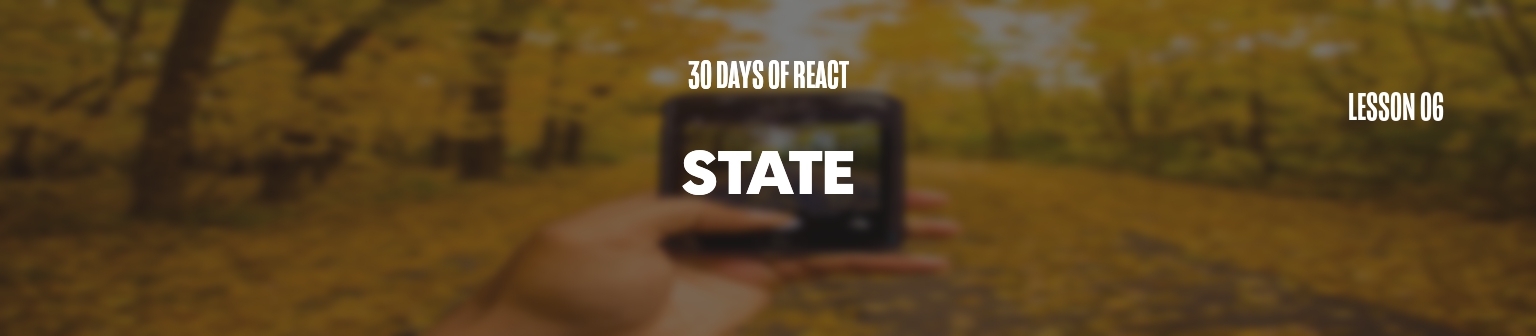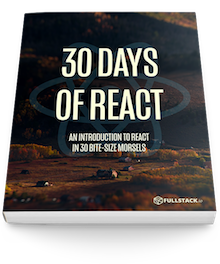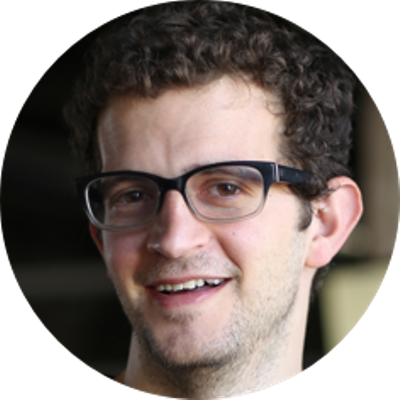Today we're getting started on how stateful components work in React and look at when and why we'll use state.
We've almost made it through the first week of getting up and running on React. We have worked through JSX, building our first components, setting up parent-child relationships, and driving our component properties with React. We have one more major idea we have yet to discuss about React, the idea of state.
The state of things
React does not allow us to modify
this.props on our components for good reason.
Imagine if we passed in the title prop to the
Header component and the
Header component was able to modify it. How do we
know what the title is of the
Header component? We set ourselves up for
race-conditions, confusing data state, and it would be an
all-around bad idea to modify a variable passed to a child
component by a parent component.
However, sometimes a component needs to be able to update its
own state. For example, setting an active flag or
updating a timer on a stopwatch, for instance.
While it's preferable to use props as much
as we can, sometimes we need to hold on to the state of a
component. To handle this, React gives us the ability to hold
state in our components.
state in a component is intended to be completely
internal to the Component and its children (i.e. accessed by
the component and any children it used). Similar to how we
access props in a component, the state can be
accessed via this.state in a component. Whenever
the state changes (via the
this.setState() function), the component will
rerender.
For instance, let's say we have a simple clock component that shows the current time:
Even though this is a simple clock component, it does retain
state in that it needs to know what the current time is to
display. Without using state, we could set a
timer and rerender the entire React component, but other
components on the page may not need rerendering... this would
become a headache and slow when we integrate it into a more
complex application.
Instead, we can set a timer to call rerender inside the component and change just the internal state of this component.
Let's take a stab at building this component. First,
we'll create the component we'll call
Clock.
Before we get into the state, let's build the component
and create the render() function. We'll need
to take into account the number and prepend a zero
(0) to the number if the numbers are smaller than
10 and set the am/pm appropriately. The end
result of the render() function might look
something like this:
class Clock extends React.Component {
render() {
const currentTime = new Date(),
hours = currentTime.getHours(),
minutes = currentTime.getMinutes(),
seconds = currentTime.getSeconds(),
ampm = hours >= 12 ? 'pm' : 'am';
return (
<div className="clock">
{
hours == 0 ? 12 :
(hours > 12) ?
hours - 12 : hours
}:{
minutes > 9 ? minutes : `0${minutes}`
}:{
seconds > 9 ? seconds : `0${seconds}`
} {ampm}
</div>
)
}
}
Alternative padding technique
Alternatively, we could use the short snippet to handle padding the clock time:
("00" + minutes).slice(-2)But we've opted to be more clear with the previous code.
If we render our new Clock component, we will
only get a time rendered everytime the component itself
rerenders. It's not a very useful clock (yet). In order
to convert our static time display
Clock component into a clock that displays the
time, we'll need to update the time every second.
In order to do that, we'll need to track the current time in the state of the component. To do this, we'll need to set an initial state value.
To do so, we'll first create a
getTime() function that returns a javascript
object containing hours, minutes,
seconds and ampm values. We will
call this function to set our state.
class Clock extends React.Component {
//...
getTime() {
const currentTime = new Date();
return {
hours: currentTime.getHours(),
minutes: currentTime.getMinutes(),
seconds: currentTime.getSeconds(),
ampm: currentTime.getHours() >= 12 ? 'pm' : 'am'
}
}
// ...
}
In the ES6 class style, we can set the initial state of the
component in the constructor() by setting
this.state to a value (the return value of our
getTime() function).
constructor(props) {
super(props);
this.state = this.getTime();
}
this.state will now look like the following
object
{
hours: 11,
minutes: 8,
seconds: 11,
ampm: "am"
}
The first line of the constructor should always call
super(props). If you forget this, the component won't like you very much (i.e. there will be errors).
Now that we have a this.state defined in our
Clock component, we can reference it in the
render() function using the
this.state. Let's update our
render() function to grab the values from
this.state:
class Clock extends React.Component {
// ...
render() {
const {hours, minutes, seconds, ampm} = this.state;
return (
<div className="clock">
{
hours === 0 ? 12 :
(hours > 12) ?
hours - 12 : hours
}:{
minutes > 9 ? minutes : `0${minutes}`
}:{
seconds > 9 ? seconds : `0${seconds}`
} {ampm}
</div>
)
}
}
Instead of working directly with data values, we can now
update the state of the component and separate
the render() function from the data management.
In order to update the state, we'll use a special
function called: setState(), which will trigger
the component to rerender.
We need to call
setState()on thethisvalue of the component as it's a part of theReact.Componentclass we are subclassing.
In our Clock component, let's use the native
setTimeout() JavaScript function to create a
timer to update the this.state object in 1000
milliseconds. We'll place this functionality in a
function as we'll want to call this again.
class Clock extends React.Component {
// ...
constructor(props) {
super(props);
this.state = this.getTime();
}
// ...
componentDidMount() {
this.setTimer();
}
// ...
setTimer() {
clearTimeout(this.timeout);
this.timeout = setTimeout(this.updateClock.bind(this), 1000);
}
// ...
updateClock() {
this.setState(this.getTime, this.setTimer);
}
// ...
}
To start updating the timer immediately after the our component has been rendered, we call
this.setTimer()in a React component lifecycle method calledcomponentDidMount.We will get into the lifecycle hooks in the next section.
In the updateClock() function we'll want to
update the state with the new time. We can now update the
state in the updateClock() function:
class Clock extends React.Component {
// ...
updateClock() {
this.setState(this.getTime, this.setTimer);
}
// ...
}
The component will be mounted on the page and will update the time every second (approximately every 1000 milliseconds)
Now the component itself might rerender slower than the
timeout function gets called again, which would cause a
rerendering bottleneck and needlessly using up precious
battery on mobile devices. Instead of calling the
setTimer() function after we call
this.setState(), we can pass a second argument to
the this.setState() function which will be
guaranteed to be called after the state has been
updated.
class Clock extends React.Component {
// ...
updateClock() {
const currentTime = new Date();
this.setState({
currentTime: currentTime
}, this.setTimer);
}
// ...
}
Here is our full Clock component code.
class Clock extends React.Component {
constructor(props) {
super(props);
this.state = this.getTime();
}
componentDidMount() {
this.setTimer();
}
setTimer() {
clearTimeout(this.timeout);
this.timeout = setTimeout(this.updateClock.bind(this), 1000);
}
updateClock() {
this.setState(this.getTime, this.setTimer);
}
getTime() {
const currentTime = new Date();
return {
hours: currentTime.getHours(),
minutes: currentTime.getMinutes(),
seconds: currentTime.getSeconds(),
ampm: currentTime.getHours() >= 12 ? 'pm' : 'am'
}
}
render() {
const {hours, minutes, seconds, ampm} = this.state;
return (
<div className="clock">
{hours == 0 ? 12 : hours > 12 ? hours - 12 : hours}:
{minutes > 9 ? minutes : `0${minutes}`}:
{seconds > 9 ? seconds : `0${seconds}`} {ampm}
</div>
);
}
}
Styles
As we're not focusing on CSS in this course, we're not covering the CSS specific to build the clock as you see it on the screen.
However, we want to make sure the clock you build looks similar to ours. If you include the following CSS as a
<link />tag in your code, your clock will look similar and will be using the same styling ours is using:<link href="https://cdn.jsdelivr.net/gh/fullstackreact/30-days-of-react@master/day-06/public/Clock.css" rel="stylesheet" type="text/css" />
Some things to keep in mind
-
When we call
this.setState()with an object argument, it will perform a shallow merge of the data into the object available viathis.stateand then will rerender the component. -
We generally only want to keep values in our state that we'll use in the
render()function. From the example above with our clock, notice that we stored thehours,minutes, andsecondsin our state. It's usually a bad idea to store objects or calculations in the state that we don't plan on using in therenderfunction as it can cause unnecessary rendering and wasteful CPU cycles.
As we noted at the top of this section, it's preferred to
use props when available not only for performance
reasons, but because stateful components are more difficult to
test.
Today, we've updated our components to be stateful and now have a handle on how to make a component stateful when necessary. Tomorrow we'll dive into the lifecycle of a component and when/how to interact with the page.