Getting Started with the Spotify Developer Dashboard
Get your app set up in the Spotify developer dashboard
Get the project source code below, and follow along with the lesson material.
Download Project Source CodeTo set up the project on your local machine, please follow the directions provided in the README.md file. If you run into any issues with running the project source code, then feel free to reach out to the author in the course's Discord channel.
This lesson preview is part of the Build a Spotify Connected App course and can be unlocked immediately with a \newline Pro subscription or a single-time purchase. Already have access to this course? Log in here.
Get unlimited access to Build a Spotify Connected App, plus 70+ \newline books, guides and courses with the \newline Pro subscription.
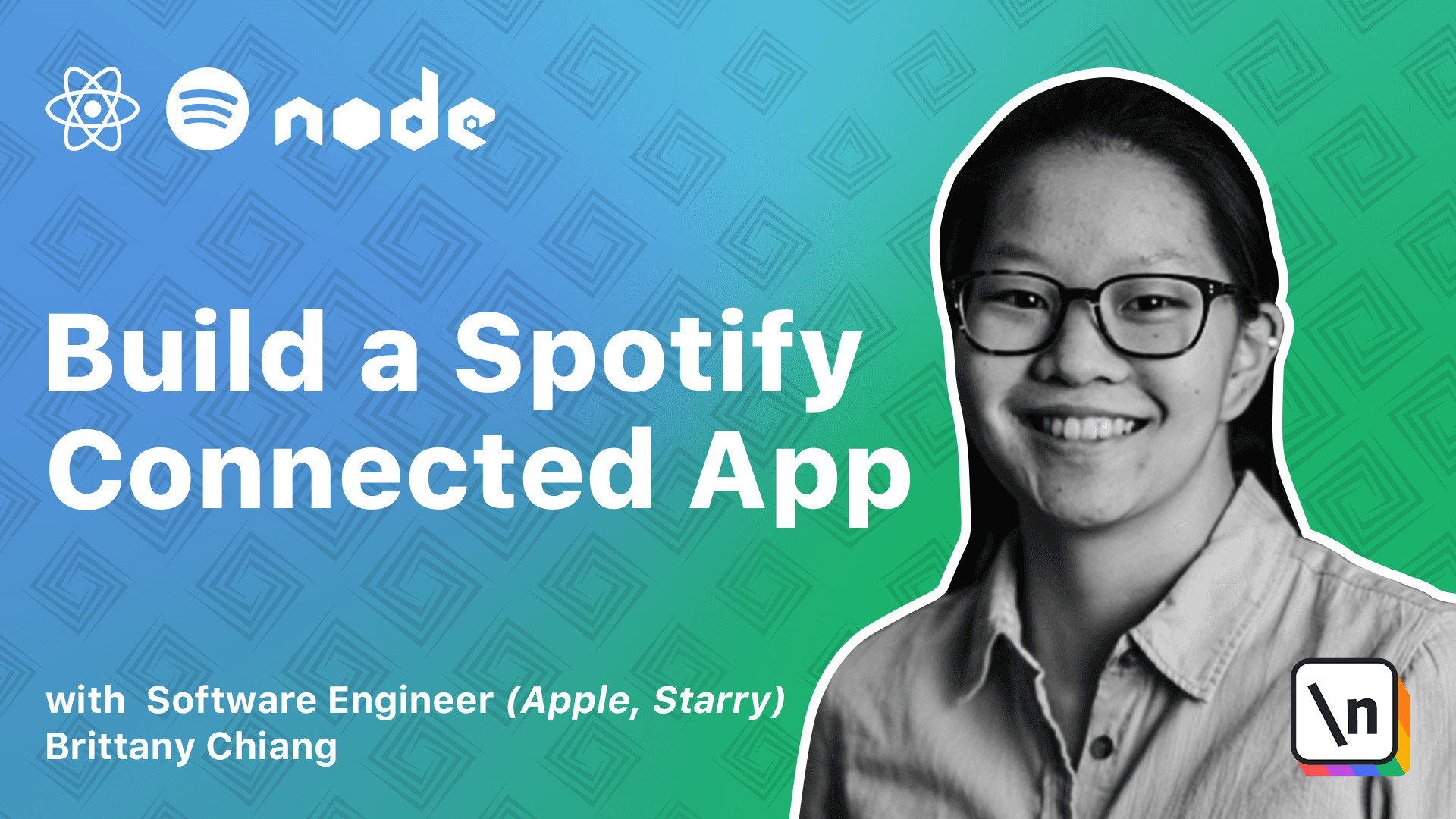
[00:00 - 00:07] Alright, so let's get started with the Spotify developer dashboard. If you don't have a Spotify account yet, this is the time to make one.
[00:08 - 00:18] You can sign up for free at Spotify.com. Once you have a Spotify account, head on over to developer.spotify.com.
[00:19 - 00:23] Then go to Dashboard. Then login.
[00:24 - 00:33] Once you login, you should see something like this. Here is where we're going to create an app to get our API keys for our client side app.
[00:34 - 00:40] Go ahead and click Create an app. Give your app a name and a description and accept the terms of service.
[00:41 - 00:50] Since I already have my app set up, I'm just going to hit Cancel here. When you do create your app, you should be directed to a page that looks something like this.
[00:51 - 00:52] Keep this page in mind. We'll be coming back to it later.
[00:53 - 00:59] As you can see right now, we have a client ID. If I click this, you can see your client's secret.
[01:00 - 01:20] Once you set up our app to hit the Spotify API, you'll be able to see some analytics and stats of what endpoints you've hit and where the users are and how many users you have. Once that's all set up, I would recommend clicking around the developer site of Spotify.
[01:21 - 01:40] You can go to the Discover tab here and you can see a bunch of different apps that people have made before that use different features of the API like audio features and analysis, playback, recommendations, etc. Also, take a look at the docs.
[01:41 - 01:49] We'll be using the Web API. There's a lot of documentation here that may not make much sense to you now, but we'll be getting into it.
[01:50 - 02:00] Let's go ahead and check out the console. This is a really useful tool that Spotify has provided in to let you play around with each API endpoint.
[02:01 - 02:21] For example, this Get an Albums Track API endpoint, the /albums/id/tracks is a way for you to get JSON information about an album's tracks. As long as you have a good OAuth token here, you can get token if the one they 've provided for you is expired.
[02:22 - 02:34] You can hit Fill Sample Data and then hit Try It. If you scroll down a bit, you can see there is a big JSON response here for that endpoint.
[02:35 - 02:57] You can see that in the items array, there is an object for each track. If we scroll down a bit, we can see that there is a bunch of tracks here in this array, but there's also a total of 18 tracks.
[02:58 - 03:14] This JSON response has been limited to 10 tracks, but we can always hit the next endpoint here to get the next set of tracks. Just click around, play with the different API endpoints, and maybe you'll get inspired to create a Spotify integrated app of your own.