How to Run a JavaScript File with Node.js
In this lesson, we'll use Node to run a simple JavaScript file on the server.
Get the project source code below, and follow along with the lesson material.
Download Project Source CodeTo set up the project on your local machine, please follow the directions provided in the README.md file. If you run into any issues with running the project source code, then feel free to reach out to the author in the course's Discord channel.
Running JavaScript with Node
We have our Visual Studio Code Editor and our terminal available to us in our workspace.
To begin, we'll start with an empty folder labeled tinyhouse_v1/ in our editor workspace.
tinyhouse_v1/
tinyhouse_v1/ would be the directory where we build the app for the first part of our course. To get things started we're going to create a subfolder called server within the tinyhouse_v1/ project that would host the server portion of our app. We'll also go ahead and have an index.js file be created within this server subfolder.
tinyhouse_v1/
server/
index.js
The node command
For our very first attempt, we're going to see how we could use node to run some JavaScript code and the first code we're going to write is a simple console.log message.
We're going to attempt to log something into our terminal console and the first thing we're going to look to log is a simple string that says 'hello world'.
console.log('hello world');
Next, we're going to create two constant variables. We're going to create a variable called one and another called two and assign them numerical values according to the variable name.
const one = 1;
const two = 2;
We're using the const keyword to create our constant variables. const is one of the preferred ES6 ways to define a variable and states that the variable can't be changed through reassignment.
Finally we're going to fire off another console.log message and in this case, we're going to display an interpolated string. We'll state that we want to see 1 plus 2 is equal to the sum of the values of the variables we've defined.
console.log('hello world');
const one = 1;
const two = 2;
console.log(`1 + 2 = ${one + two}`);
We're using back-ticks (i.e ES6 template literals) to create our interpolated string which allows us to embed expressions within our strings.
In our terminal, let's run the javascript code we've written in the index.js file with the node command. The node command can take an argument for the location of the file in which we'd want the code to run. Since we're already within the tinyhouse_v1/ directory in our terminal, we'll want to run the index.js file within the server folder so we'll specify the following command in our terminal.
server $: node server/index.js
By running the above command, we can see the two console.log messages we've prepared!
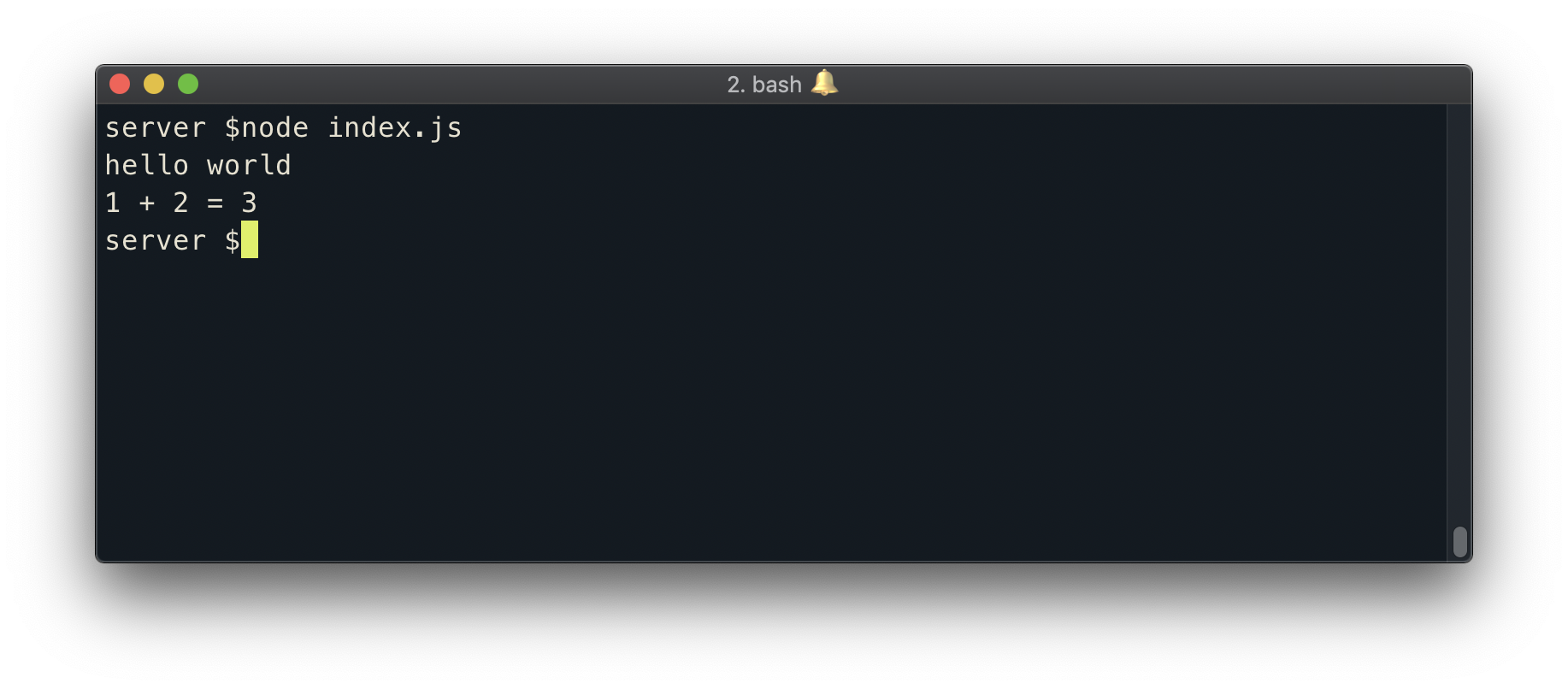
- |
Lesson Transcript
[00:00 - 00:12] On the left-hand side we have our Visual Studio Code Editor, and on the right- hand side we have our terminal. In our VS Code Editor, we've already added an empty folder called TinyHouse_v1.
[00:13 - 00:24] In our terminal we've navigated down to that very same folder. TinyHouse_v1 would essentially be the directory where we build the app for the first part of our course.
[00:25 - 00:36] To get things started, we're going to create a subfolder called Server. This Server subfolder would essentially host the server portion of our app.
[00:37 - 00:51] We'll go ahead and have an index.js file be created within the Server subfolder . Now for our very first attempt we're going to see how we could use Node to run some JavaScript code.
[00:52 - 01:01] In the first code we're going to write the simple console log message. We're going to attempt to log something into our terminal console.
[01:02 - 01:12] The first thing we're going to look to log is a simple string that says "Hello World". Next we're going to create two variables.
[01:13 - 01:25] We're going to create a variable called 1, and we're going to create a variable called 2. Notice that we've given numerical values to these variables according to their name.
[01:26 - 01:33] So 1 is given an numerical value of 1, and 2 is given an numerical value of 2. We're using the const keyword here.
[01:34 - 01:49] Const is one of the ES6 preferred ways of defining a variable that essentially allows us to specify variables and give them values in which they can't be changed through reassignment. Finally, we're going to fire off another console log message.
[01:50 - 02:03] In this case we're going to fire off an interpolated string. We're going to state that we want to see 1 plus 2 is equal to the sum of the values of the variables we've defined above.
[02:04 - 02:13] Notice that we're using Backticks here, or ES6 template literals. This allows us to essentially embed expressions within our string.
[02:14 - 02:25] So what we attempt to see here is a message that says 1 plus 2 is equal to 3. Now in our terminal, let's run this JavaScript code.
[02:26 - 02:36] And to do so we're going to use the node command. The node command can take an argument for essentially the location of the file in which you want to run the code.
[02:37 - 02:47] Since we're already within the tiny house_view1 directory, we want to run the index.js file. So we'll say node server/index.js.
[02:48 - 02:56] And when we press enter here, we can see the two console log messages that we fired up. Hello world, and 1 plus 2 equals 3.
[02:57 - 03:01] three.